We’ve made the Primary Contact HubSpot Integration simple and easy to use with instructions on screen. Here’s more detailed information about how to use the Primary Contact HubSpot Integration.
*Pro Subscribers can also use the Accounts Contact the same way described for the Primary Contact.
HubSpot Authorisation
When you subscribe you’ll be taken through the HubSpot Authorisation Process.
- Choose
- Register
- Review
- Authorise
- Done
It’s simple and the instructions are on screen at each step.
To authorise the HubSpot Integration you’ll need to register for the Primary Contact HubSpot Integration.
HubSpot Deauthorisation
You can revoke access in your HubSpot Portal and/or follow the instructions below.
- Click here to open your HubSpot Integrations list.
- Find the integration you want to disconnect.
- Click the More Button on the row of the App you want to disconnect.
- Select Disconnect.
- You will see a message explaining “Your existing data in HubSpot from this app will stay, but will no longer be updated.”
- Click the Disconnect Button to continue.
Once you have revoked access in HubSpot the Primary Contact HubSpot Integration will stop working – there is no undo.
Setting the Primary Contact
Click the Actions Panel to set the Primary Contact or Accounts Contact*.
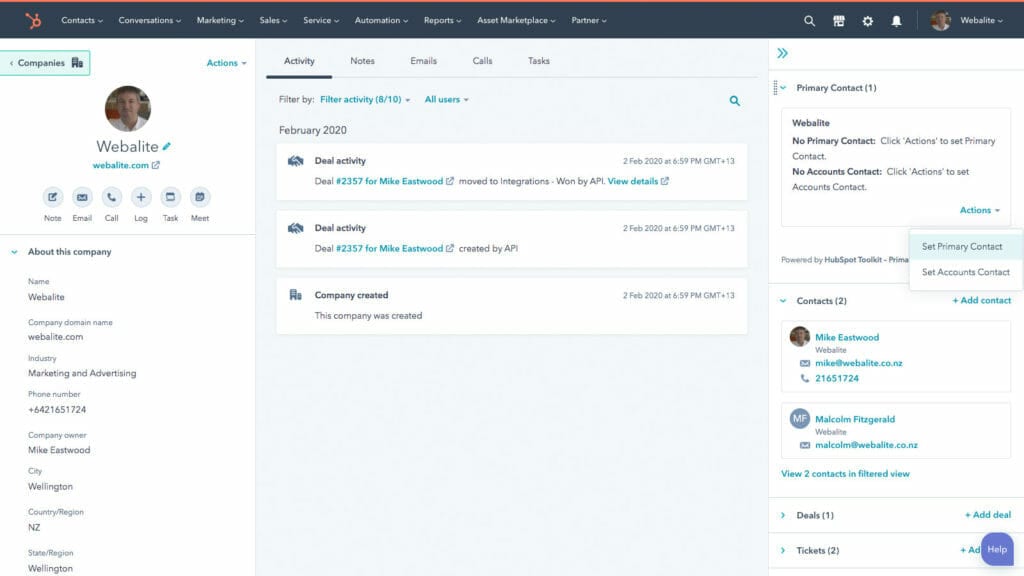
A form will open so you can choose the Primary Contact or Accounts Contact*.
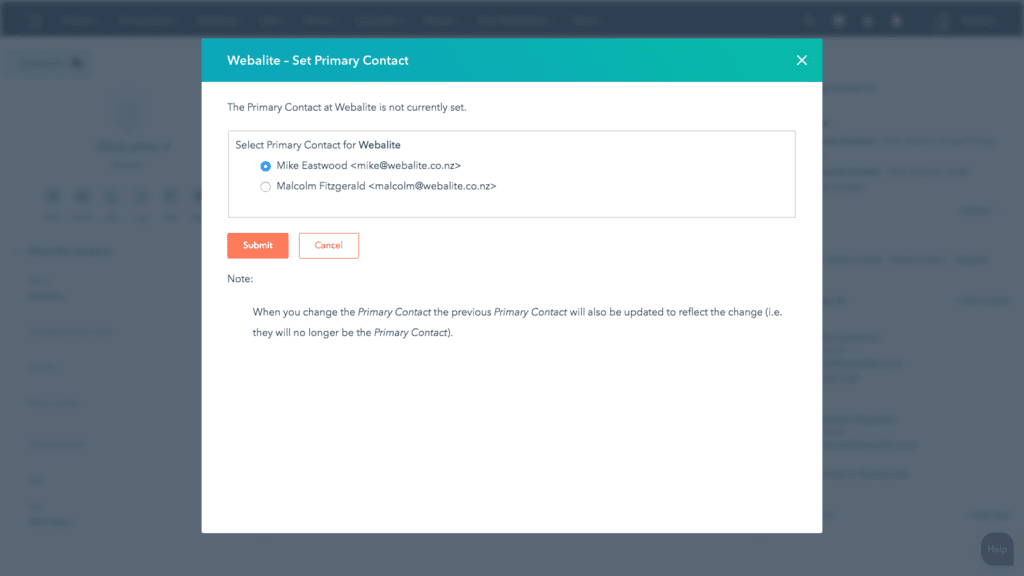
You need at least one Contact Associated with the Company to set a Primary Contact or Accounts Contact*.
Once you have selected a Primary Contact, or Accounts Contact*, you will see a confirmation screen showing you the changes.
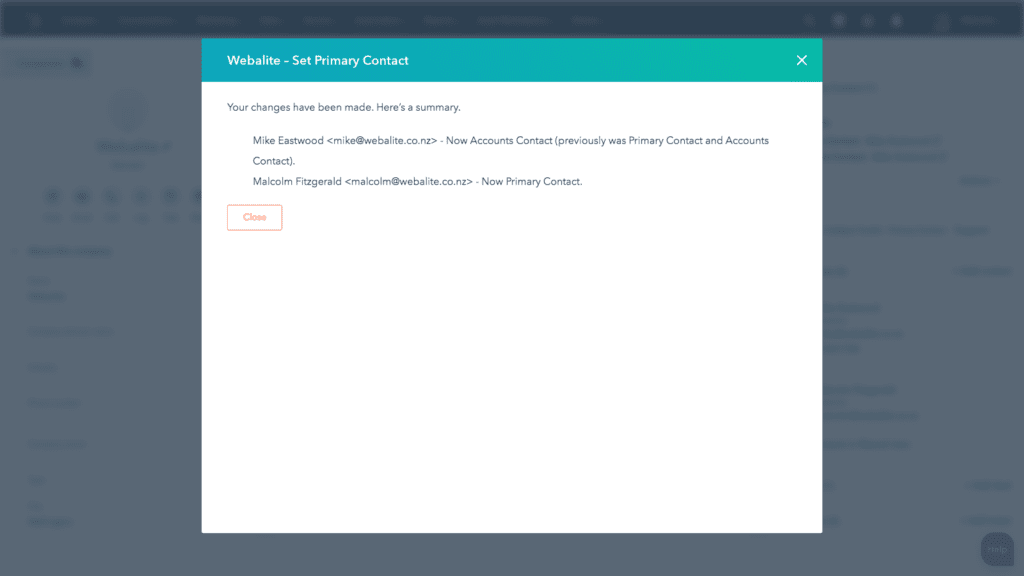
Smart Lists
Pro Subscribers will have a Smart List automatically installed. Starter or Basic Subscribers can set up their own Smart List.
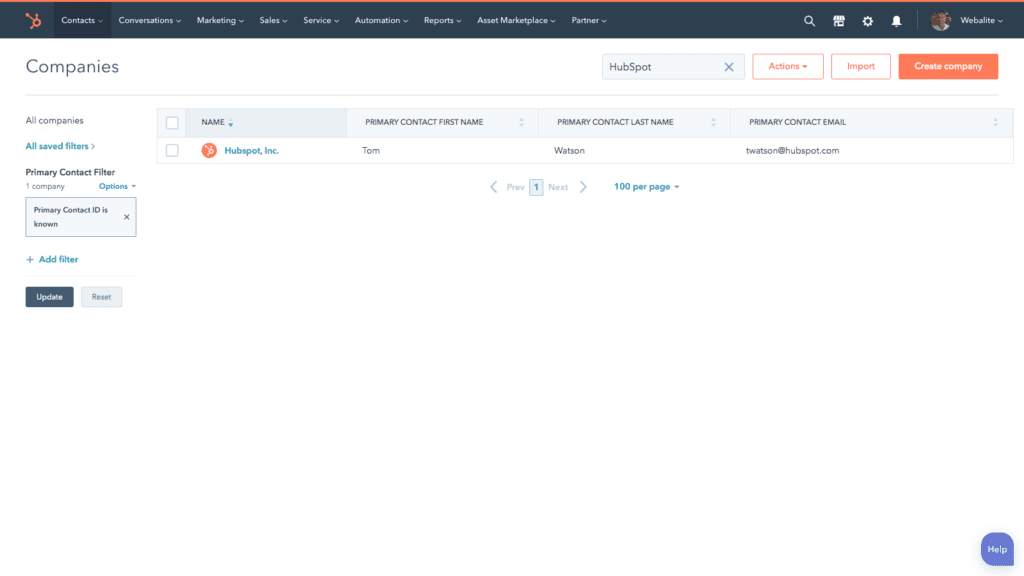
Personalisation Tokens in Emails
You can insert Personalisation Tokens in Email Templates.
The following Properties are stored in the Company:
- Primary Contact First Name
- Primary Contact Last Name
- Primary Contact Email
- Accounts Contact First Name*
- Accounts Contact Last Name*
- Accounts Contact Email*
Tip: always set default text for a Personalisation Token
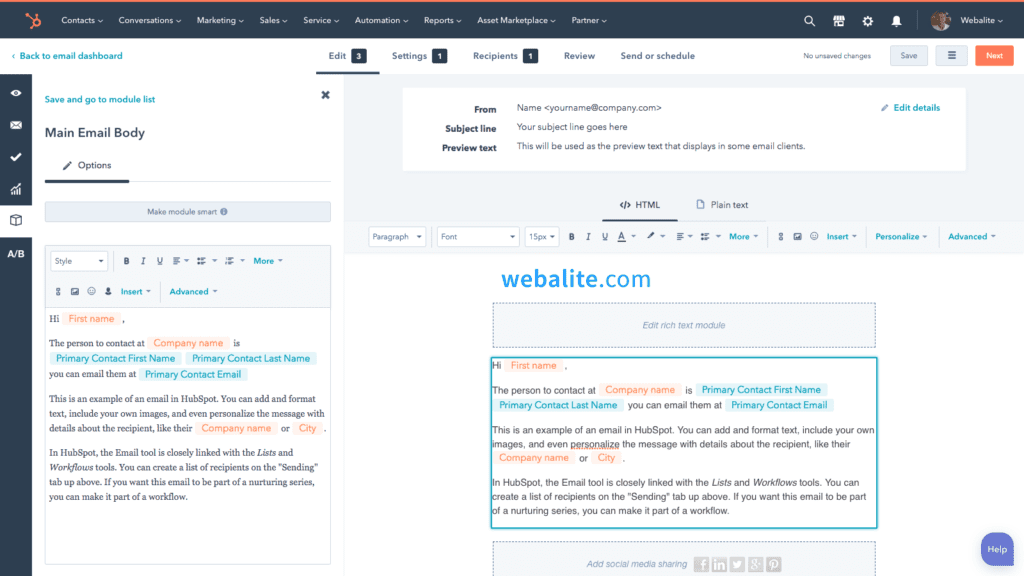
More information about using Personalisation Tokens in HubSpot Emails.
Tamper Alert on data
You know what it’s like when you let everyone into a clean data set – some people like to fiddle (they know who they are). With the Tamper Alert you can see when people have manually changed any of the Primary Contact fields, or Accounts Contact* fields, in the Company.
A warning is displayed to let you know it’s been manually changed and instructions are shown so you can see the correct way to set the Primary Contact or Accounts Contact*.
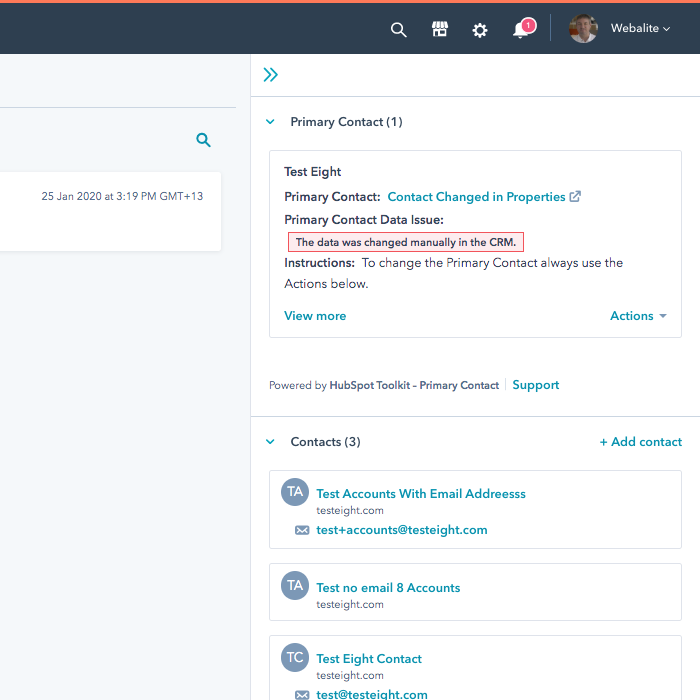
To remove the warning simply set the Primary Contact, or Accounts Contact*, using the Actions.
Any questions?
If anything isn’t clear please fill in the form to ask a question: